Scheduling a Future Jeenie Call
In This Article
Who Can Schedule Calls
Reserving an interpreter for a future call is only available for business accounts (enterprise and self-signup). Consumer accounts do not have access to this feature. If you’re interested in upgrading, contact Jeenie Support.
Scheduled Call Policies
Sessions must be scheduled at least one business day in advance of their start time. If you have an urgent need, you can contact Support with your request, but Jeenie cannot guarantee that an interpreter will be available in time for your session.
Restrictions:
- Minimum: There is a 30-minute minimum for scheduled calls
- Max: Calls can not exceed a max duration of 6 hours
- Cancelations: Reserved calls must be canceled or modified with at least 24 hours notice, or your account will be charged for the full duration reserved.
If your call extends beyond the reserved duration, Jeenie cannot guarantee that your assigned interpreter will continue to be available.
For a more detailed explanation of all scheduled call policies, read this.
Who Can See Upcoming Scheduled Calls
- The specific user the call is scheduled for
Even if someone else in the organization schedules a call for them, the scheduled call will only be visible in the "Scheduled" calls screen for the user who owns the call (AKA: the person it was scheduled for). - Admins:
Admins can view all user upcoming calls by looking at their "Scheduled" screen for the organization. They can filter by individual users or look at all upcoming calls for the organization.
Schedule a Future Call
Advanced scheduling is recommended or required for some language pairings. Scheduling a future call is not currently available in the mobile app. You can access the scheduling functionality by logging into Jeenie on your browser.
- Go to app.jeenie.com and login to the Jeenie web app.
- Click the ‘Reserve a Future Call Time’ button. It is found on:
- The Get a Jeenie screen:
At the bottom of the call screen
- The "Calls" screen:
At the top right of the Call screen, under the Scheduled section
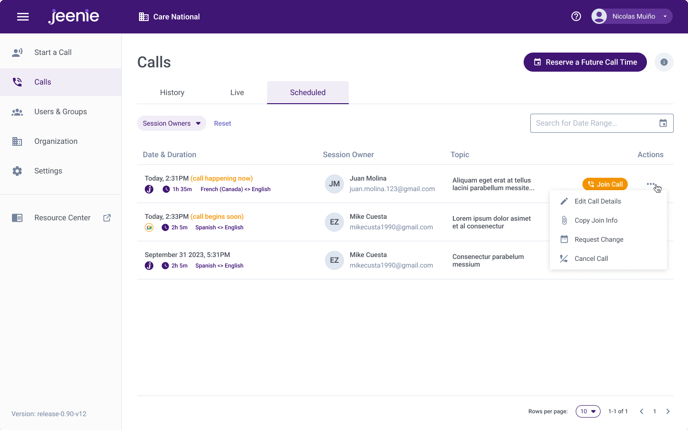
- The Get a Jeenie screen:
- At the next screen, you will be prompted to enter the necessary information.
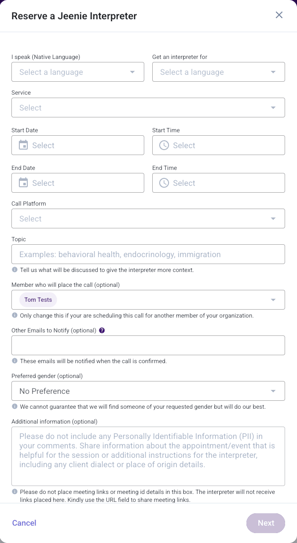
-
- Native Language and Target Language
- Time: Start Date/Time and End Date/Time
- Sessions must be scheduled at least 24 hours in advance of their start time.
- The Jeenie scheduler automatically detects the time zone you are in - so that you can simply enter the time you need assistance without having to do any time zone conversions.
- Platform for Call
- If Jeenie will not be used, share the third party platform information (Zoom, Doxy.me, RingCentral, Google Meet, Microsoft Teams, etc.).
- The session link must be provided at the time of the request.
- If the link is not provided, your request will be canceled and you will need to schedule another reservation.
- The session link provided must be a valid link that the interpreter can join, or your request will be considered a short-notice cancellation.
- If Jeenie will not be used, share the third party platform information (Zoom, Doxy.me, RingCentral, Google Meet, Microsoft Teams, etc.).
-
- Topic
- Provide some context for the call. This line can help you and admins to clarify which calls are for what. IE: Provide the he doctor's name, type of appointment, etc.
- Provide some context for the call. This line can help you and admins to clarify which calls are for what. IE: Provide the he doctor's name, type of appointment, etc.
- Member Who Will Place the Call
- You can schedule a call for any user in your organization, however, only the person you have scheduled the call for and company Admins will be able to see in their Upcoming Calls. However, if you are an Admin user, you can see the call under Call History for that user if you extend the date parameters beyond the date of the scheduled call.
- You can schedule a call for any user in your organization, however, only the person you have scheduled the call for and company Admins will be able to see in their Upcoming Calls. However, if you are an Admin user, you can see the call under Call History for that user if you extend the date parameters beyond the date of the scheduled call.
- Other emails to notify
- If additional folks on your team needs to be kept up to date about this call, include their information here.
- If additional folks on your team needs to be kept up to date about this call, include their information here.
- Preferred Gender
- If the patient or client prefers a specific gender, you can request it here.
- If the patient or client prefers a specific gender, you can request it here.
- Notes:
- If your organization uses shared accounts, be sure to include your name, email and phone number.
- You must provide a direct telephone number and email address of the actual person conducting the appointment. This is critical to confirm any last-minute instructions or changes. If we cannot reach the person conducting the appointment, we cannot guarantee that the call will take place properly as scheduled and Client may be charged for the minimum as outlined in our scheduled calls policies.
- Use this space to make any specific requests to the Jeenie Scheduling Team, including:
- Specialized vocabulary that will be required
- Request that the interpreter review documents prior to the session
NOTE: Do NOT include any Patient / Client HIPAA protected information in this area
- If your organization uses shared accounts, be sure to include your name, email and phone number.
- Topic
- Once you hit submit, the details of session will appear on the "Scheduled" screen.
- A ticket will be sent to our Scheduling Coordinators who will email you if more information is needed and once an interpreter is secure. If Jeenie cannot secure an interpreter for your session, you will be notified by email. See Schedule Request Confirmation for more details.
For a video tutorial on the process, please see: https://www.loom.com/spaces/Onboarding-Videos-20698631/folders/Jeenie-Quick-Start-Tutorials-19f03af69f61482480a24a9ffd88c9a4
For any issues related to scheduling calls, contact Jeenie Support and include as much detail about your scheduled call as possible.