Editing or Cancelling Scheduled Calls
In This Article
Edit your upcoming scheduled call on the Jeenie Web App
📌 Note: At this time Scheduling is not an option on the Jeenie Mobile App.
- Login to the Jeenie platform via the Web App at app.jeenie.com.
- Then click the 'Calls' tab in the left side menu, then navigate to the 'Scheduled' section.

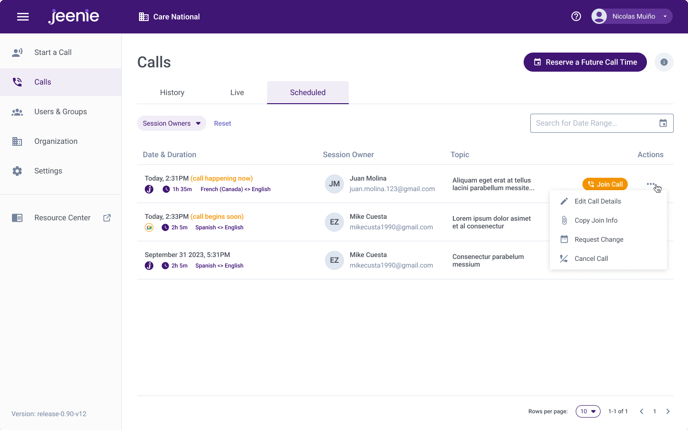
- Click the 3 dot menu on the right side of the scheduled call you wish to edit.

- Click ‘Edit Call Details’ OR 'Reschedule Call' depending on which aspects of the call you wish to update. Enter the updated information for your request

The "Edit Call Details" screen:

The "Reschedule Call" screen:

📌 Note: Don't see the option to reschedule the call time? Reserved calls must be modified at least 24 hours prior to the scheduled call time.
Cancel your upcoming scheduled call
- Login to the Jeenie platform via the Web App at app.jeenie.com.
- Then click ‘Scheduled’ tab in the left side menu.

- Click the 3 dot menu on the right side of the scheduled call you wish to edit or cancel.

-
Click ‘Cancel Call’

-
Click the ‘Yes, Cancel this Call’ button to confirm the cancelation

📌 Note: Calls cancelled less than 24 hours prior to the scheduled call time will be charged for the full duration reserved.